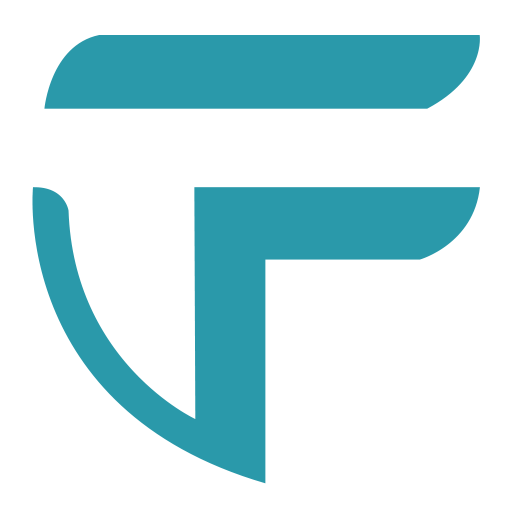Ovvi: Complete Setup Guide & Manual
Welcome to our Ovvi Family!
We're so excited to help you set up your Ovvi! The following is a complete setup guide. If you have any questions or concerns about any steps, please contact us. We would be happy to help!
Table of Content
Section 1: Safety Information
⚠️ Safety Information
-
Do not submerge Ovvi in water.
Never allow water or other liquids to enter Ovvi’s enclosure or any internal openings. -
Use a UPS (Uninterruptible Power Supply) if you live in an area with unstable or frequent power outages.
-
Avoid heat and sunlight.
Do not place Ovvi near windows, doors, heating vents, or other heat sources — this can affect the proximity sensor and internal electronics. -
Place Ovvi on a flat, level surface.
Do not allow it to tip or operate on an unstable surface. -
Keep Ovvi out of reach of young children or large animals that may potentially tip it over. If Ovvi has been tipped over and wet food has spilled inside the unit, do not use Ovvi. Unplug it immediately and contact customer support for next steps.
-
Operate only within this safe temperature range: 12°C (54°F) – 30°C (86°F).
-
Plastic bag warning:
Ovvi ships in protective plastic packaging. To avoid the risk of suffocation, keep all packaging materials away from babies and children. Do not use bags in cribs, beds, carriages, or playpens. Dispose of all packaging materials safely. -
Indoor use only.
Ovvi is designed for indoor household use — do not use outdoors or in damp areas. -
Do not disassemble Ovvi unless advised to do so by the manual instructions, and only by following those instructions exactly.
-
Only use manufacturer-approved accessories and replacement parts.
-
Do not modify or alter Ovvi in any way. Unauthorized modifications may cause malfunction or damage.
-
Inspect power cords and plugs regularly.
Do not use Ovvi if cables or plugs are frayed or damaged. -
Keep cords organized and out of walkways to prevent tripping hazards or accidental disconnection.
-
Unload used cans more frequently during hot weather.
-
Always unplug Ovvi before deep cleaning or maintenance.
-
Use only standard 5.5 oz round wet food cans.
Do not insert any other containers, packaging, or objects into Ovvi. -
Do not use dented, misshapen, or damaged cans.
They may not open correctly or could cause mechanical issues. -
For cats only.
Ovvi is designed exclusively for feeding cats and is not intended for use with other animals. -
Do not allow small children to play with Ovvi or its components.
-
Use Ovvi only for its intended purpose — feeding your pet.
-
Do not place Ovvi near water sources such as sinks, bathtubs, or fountains.
-
Do not stir the food when Ovvi presents the can for feeding.
Pressing or stirring the food may damage the internal weight sensors. -
Do not attempt to remove the Chute System when the LED light is pulsing or when Ovvi is making operational sounds, as this indicates it is in the middle of a process.
Section 2: Ovvi and Ovvi App Setup
Follow the steps below to set up your Ovvi and your Ovvi Pet Feeder App.
Step 1: Unbox Ovvi
Take Ovvi out of the box. Remove the plastic bag around it.
WARNING: To avoid danger of suffocation, keep this plastic bag away from babies and children. Do not use this bag in cribs, beds, carriages, or playpens. This bag is not a toy.
Step 2: Turn Ovvi On
Open the Pet Resistant lid by inserting your finger into the slot under the lid and pushing upward with your finger.

NOTE: The lid should open easily. Do not force the lid to open.
Remove the Chute System by holding it in the middle and pulling upward.

Put the Chute System on a flat surface.
Locate the Empty Can Release button. Press down and hold the Empty Can Release button while pulling the Chute System upward to release the cardboard tube.

NOTE: Do not put the Chute System back into Ovvi until the end of Step 5.
Remove the foam from the top of the tube to take out the adapter and power cord. Connect the two together and then plug it into the wall socket.

Plug the other side into Ovvi's adapter port.

There are no On/Off buttons. Ovvi will automatically turn on within a few seconds. Once on, the light in the front will flash red.
Step 3: Download and Setup the App
Scan the appropriate QR code below to download the app for your phone type.

NOTE: If you already have an Ovvi Pet Feeder app account, you do not need to create another account. Each account can register multiple Ovvis.
NOTE: The following screenshots of the app is for reference only. Your screen may be a little different due to differences in version or operating system. However, the features and functions will remain the same.
Open the app and follow the instructions on the screen to create an account. When asked, allow Ovvi to send you notifications.

If this is a new account, the Link My Ovvi button will appear right away as seen below in the New Users screenshot. Press the button to continue. If this is not your first Ovvi or if you already have the Ovvi Pet Feeder App, click on the Settings button and then choose Link My Ovvi to start the process manually. See screenshots below for Current Users.

Once started, follow the instructions on the screen. When the pop up message appears requesting for Bluetooth access, select allow.

The app will scan for your new Ovvi. Once found, you will need to confirm your time zone. Select the Ovvi you want to link (there should only be 1) and then press Continue.

A popup message will ask you to allow the Ovvi Pet Feeder App access to your Wi-Fi. Choose Allow While Using App. Then select your Wi-Fi network and click Continue. Enter the password to your Wi-Fi network and click on Continue.
NOTE: Ovvi requires a 2.4 GHz Wi-Fi for pairing.

Ovvi will now connect to your app.
NOTE: While this process is usually pretty fast, it could take up to 5 minutes depending on the connection. Please keep your phone close to Ovvi and do not click on the Cancel button.

Once connected, the Ovvi app will give you the option of setting up the Device & Emergency Information. To expedite setup, we will skip that for now so click on Later.
Step 4: Set Up the Feeding Schedule
Go to the Main Screen and click anywhere inside the Schedule section to get into the Schedule Page. Click Edit on the upper right. Click on the feeding you would like to adjust to change the portion or time. Click on Add a Feeding if you want to schedule another meal time.

Once in the Edit Menu, use the portion section to select how much you want to feed for that particular meal. Click on the time that is displayed to adjust it as desired using the scroll bar. Make sure you choose AM or PM. Confirm that the time and portion is now accurately reflected in the confirmation bar. Click on the confirmation bar to save the schedule.

Available portion options for less than 1 can:
- 0.25 = 1/4 of a can
- 0.33 = 1/3 of a can
- 0.5 = 1/2 of a can
- 0.67 = 2/3 of a can
- 0.75 = 3/4 of a can
Available portions options for 1 can or more: 1, 2, 3, 4, 5, 6, 7 or 8 cans in a row.
Once you click on Save, you will go back to the Schedule Page with the new schedule in place. Confirm and click on Save.
NOTE: You must click on Save or the schedule will revert back to the previous schedule.

Step 5: Load New Cans and Unload Used Cans
The following cans will work with Ovvi:
- Any 5.5 oz standard round wet food can.
- Tabs or no tabs, both are OK.

NOTE: Do not use dented or damaged cans.
The internal opener will not be able to grip the damaged cans properly for opening. Ovvi will automatically reject cans that it cannot open at all or was only able to open partially and alert you with the app. However, there are times where a damaged can will cause other errors so it is best to avoid entirely.

List of Brands that carry 5.5 oz wet food cans:
- Purina® Pro Plan
- Purina® Friskies Prime Filets
- Blue Buffalo Tastefuls
- Wellness Complete Health
- Soulistic Moist & Tender
-
Tiki Cat
- Instinct
- Merrick Purrfect Bistro
- Weruva
- 9 Lives
- Nulo
- Hill's Science Diet
- Earthborn Holistic
- American Journey
- Applaws
- ...etc.
This list is not exhaustive. If you are using a brand that is not listed here but is in the standard 5.5 oz wet cat food cans, then it will work with Ovvi.
Loading new cans into the Ovvi:
NOTE: Do not remove the Chute System when Ovvi is in the middle of a process. During a process, you will hear noises from Ovvi and/or the light will be pulsing/breathing.
NOTE: Everytime you take the Chute System out, you should always put at least 1 New Can into the New Can Chute. Otherwise, it will trigger an alert message to warn you that you have not loaded any new cans so Ovvi is unable to feed.
Take the Chute System you previously removed from Ovvi and put it on a flat surface. Make sure the "lip" of the can is facing upward. Often, that is the side with the tab. Hold the cans straight as you insert it into the opening on the New Can Chute. If you tilt it, it will catch and may not fall properly.

Load up to 8 new cans then put the Chute System back into Ovvi. Close the lid and you are done! Check your app to make sure it shows an update of 8 cans (or however many you loaded) OR it shows the message "1 or more cans" (because it is holding onto the current open can right now and cannot make a measurement yet.)

NOTE: After loading a new batch of cans, Ovvi may start the internal can management and weighing process so it will make some noises. This does NOT mean it is feeding or opening cans. Ovvi will only open cans when necessary based on your feeding schedule. So DO NOT unplug, remove the chute system or disrupt this process in any way.
Light Color Explanation:
- White solid - There are 2 or more new cans loaded.
- Yellow solid - There is only 1 new can left.
- Red solid - There are no more new cans. Please load new cans asap.
- Purple - E-series system error. Please see app for more details.
- Any color when breathing:
- Wi-Fi connection has been lost or...
- Ovvi is in the middle of a process. Do not remove the Chute System at this time.
- Blue breathing - Ready for bluetooth pairing
Ejecting used cans from Ovvi:
Remove the Chute System when you are ready to eject the used cans. Hold the chute System over the garbage can and press the Eject button and you're done.
To recycle, place the Chute System over the sink and press the Eject button. Rinse the cans and place them into the recycling bin.
Tips:
- You do not need to wait until all 8 new cans have been opened and placed into the Used Can Chute before you eject cans. As long as there is 1 used can in the Used Can Chute, you can remove the Chute System and eject it.
- You do not have to load up to 8 new cans every time. You can load how every many you have if you do not have 8.
- You do not need to use up all 8 new cans before reloading new ones. If there are still new cans in the New Can Chute, you can just fill it up to 8.
- You can place the Chute System on a counter to slowly eject cans for recycling. Press and hold the Eject button and slowly raise the Chute System off the counter. This will allow you to release 1 can at a time slowly onto different spots on the counter so it does not fall out in a stack.

Section 3: Cleaning & Maintenance
WARNING:
- Never allow liquids to enter Ovvi's enclosure.
- Never submerge Ovvi in water.
- Always unplug Ovvi before cleaning.
- Make sure all Ovvi's parts are completely dry before plugging Ovvi back in for use.
Clean Ovvi as needed using the instructions below.
- Always unplug Ovvi before cleaning. To do this safely, make sure Ovvi isn’t in the middle of a process — the LED light should be solid (not pulsing), and you shouldn’t hear any movement or sounds coming from the unit.
-
Remove the Food Mat:
Lift out the removable food mat and wash it in the sink with warm, soapy water. Rinse and dry completely before placing it back onto Ovvi. -
Wipe the Enclosure:
Use a damp, lint-free cloth or towel to gently wipe down the exterior surfaces to remove any debris or food remnants. Use a dry lint-free cloth or towel to wipe the exterior dry completely before reusing Ovvi.
Maintaining Ovvi for longevity.
Ovvi is designed for long-term reliability with minimal maintenance. To keep it performing at its best, follow these simple care guidelines:
- Check cords and plugs: Ensure all cables are intact and positioned safely to avoid damage or tripping hazards.
- Clean Ovvi as needed: Wipe down surfaces regularly and follow all cleaning instructions.
- Keep Ovvi away from young children or large animals that may accidentally tip it over.
- Place Ovvi on a clean, dry, and level surface away from doors, windows, and vents to prevent interference with sensors or airflow.
- Use Ovvi only in a temperature-controlled environment within the safe range of 12°C (54°F) – 30°C (86°F).
- Follow the manual’s guidance on when it is safe or unsafe to remove the Chute System.
- Use a UPS (Uninterruptible Power Supply) if power is unstable where you live to prevent interruptions or data loss during feeding.
Section 4: Troubleshooting
Below are some common troubleshooting questions and answers. If you don’t find what you’re looking for, click here for the full FAQ page. You can also contact us anytime — our team will be happy to assist you!
| No. | Problem | Possible Reason | Possible Solution |
| 1 | Ovvi is not able to link to the app. | The network being used is not 2.4 GHz. |
Select the 2.4 GHz Wi-Fi network to link Ovvi to the App. Most routers contain both the 2.4 GHz and 5 GHz option. Click here if you need a more detailed solution. |
| 2 | I can't open the lid. | You did not press the hidden button. | Do not force the lid open. Ovvi’s lid is pet-resistant. To open it, place your finger in the center slot under the lid and push upward to unlatch. You’ll feel the internal latch release as you lift. See Section 2, Step 2 above. |
| 3 | I hear noises but no feeding is scheduled. | Ovvi is running internal management and weighing operations. | That’s normal. Ovvi runs an internal can management and weighing cycle after you load new cans. Do not unplug or remove the Chute System during this time. Wait until the LED is solid and Ovvi is quiet. |
| 4 | Why do some meals present fast and some meals present slow? | Ovvi is preparing for a feeding. | Some meals are presented faster because the can has already been opened, while others take a bit longer as Ovvi needs time to open a new can. |
| 5 | My feeding schedule is not saving. | You missed a "Save" button along the way. | There are several ‘Save’ buttons throughout the meal scheduling process. If your changes didn’t update, you may have clicked the ‘X’ instead of ‘Save,’ which reverts the settings to their previous values. Please try again and make sure to tap every ‘Save’ option shown as you move through the menu pages. |