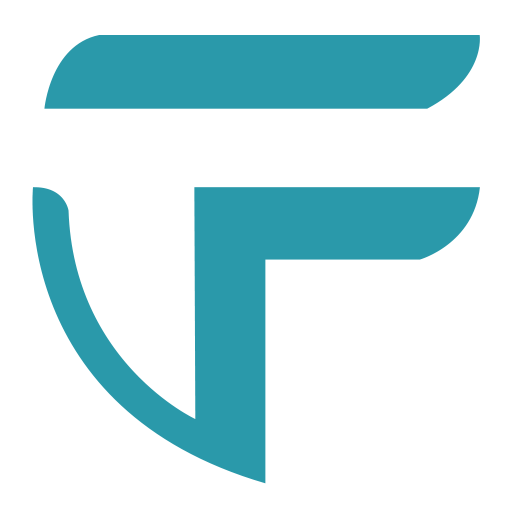How to connect to the 2.4 GHz Wi-Fi
How to Connect to Your 2.4 GHz Wi-Fi Network
Some phones automatically connect to the 5 GHz network, but Ovvi needs 2.4 GHz to set up. If you are not on the right network, follow the steps below:
-
Open your phone’s Wi-Fi settings.
- On iPhone: Settings → Wi-Fi
- On Android: Settings → Network & Internet → Wi-Fi
-
Look for your Wi-Fi name (SSID).
Many routers show both:-
MyWiFi_2.4GorMyWiFi_24→ ✅ This is the one you want -
MyWiFi_5GorMyWiFi_50→ 🚫 Skip this one
-
-
Tap the 2.4 GHz network to connect.
- Enter your Wi-Fi password if asked.
- Wait a few seconds until it says Connected.
-
Return to the app and continue setup.
The app will now detect your 2.4 GHz network automatically.
NOTE: Once the pairing is successful, you can change back to the 5 GHz Wi-Fi network for your phone because the 2.4 GHz is only required during pairing.